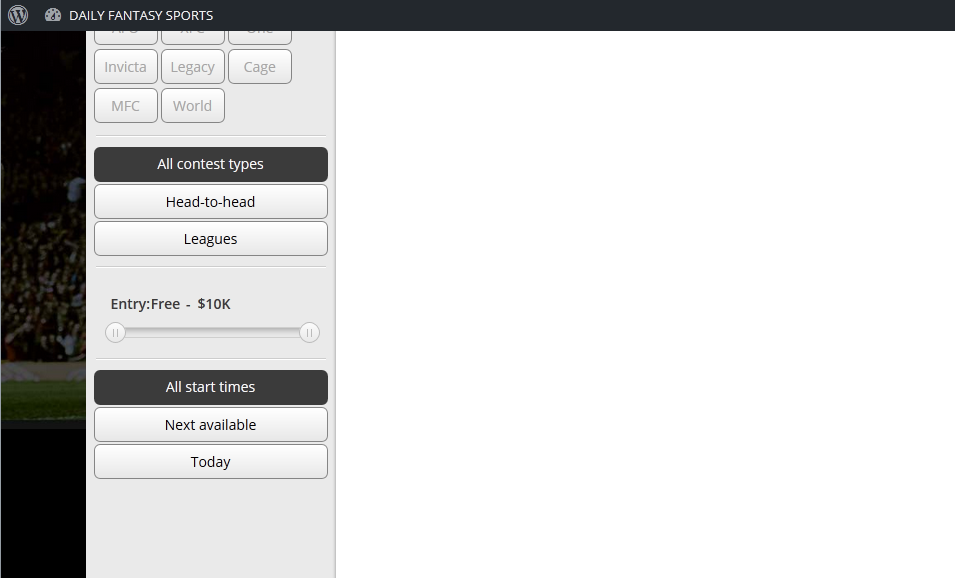1. Create Contest Page
On this page end website user’s can create the contest. Website owner can do it as well, however front end doesn’t have as many options like back end has. Also, you can block end users from creating contests via FV settings.
Select the settings you want and click on “Create Contest†at the bottom of the page.
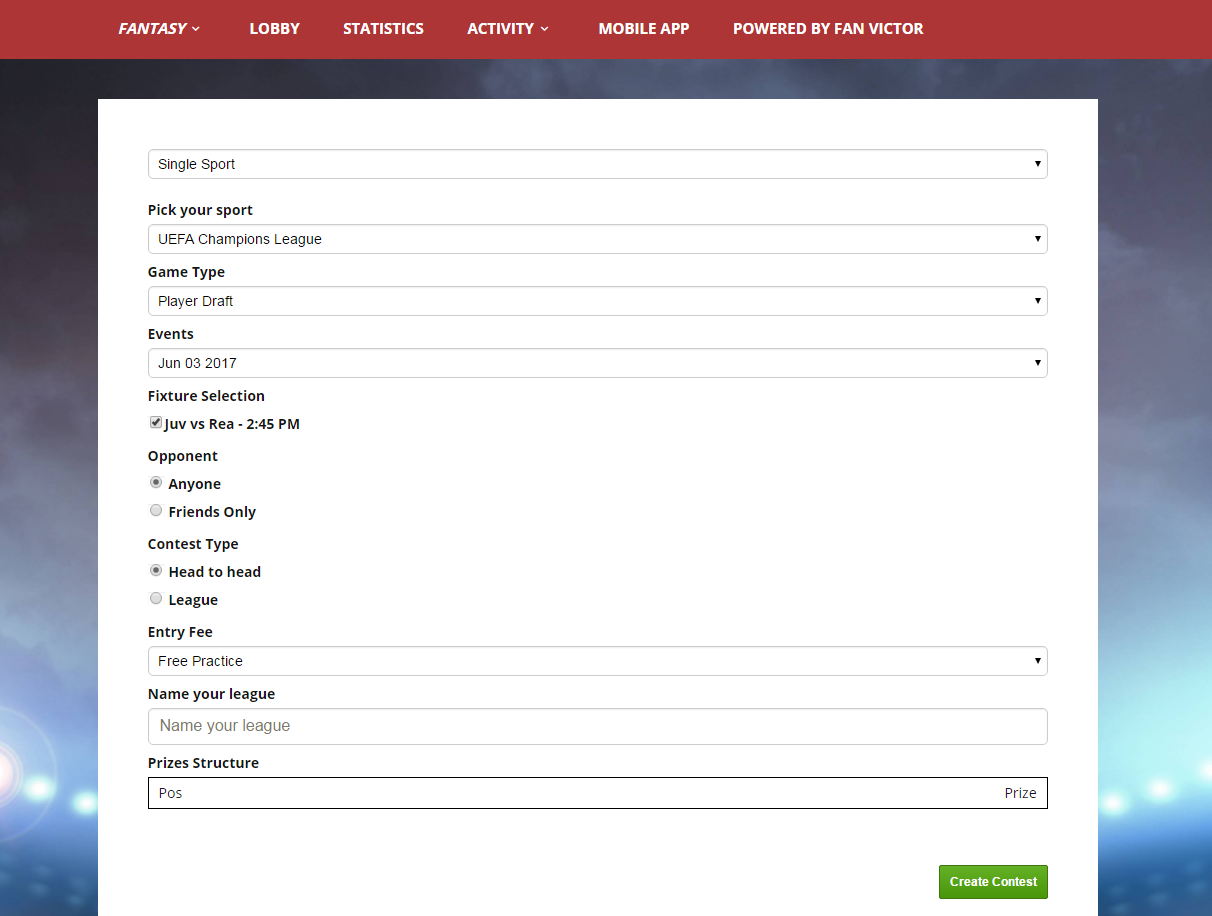
Legend:
Single sport or mixing sport: using this option you can create contest for single sport or mix some sport and events, that are using the same game type.
Pick your sport: sport that will be used for the contest.
Game type: set of games rules that will be used for the contest. The full ist of supported game types and its descriptions can be found at http://fanvictor.com/supported-game-types/
Events: date when the contest will begin.
Fixture Selection: teams that will compete in the contest.
Opponent: if the game will be for everyone or within friends only.
Contest Type: a selection of 1vs1 contest or league (from two to unlimited number of player).
Entry Fee: should the game be free or have a certain amount to enter.
Name Your League: Name of the contest.
2. Add funds Page
Adding funds will let you participate on any game depending on the entry fee. Currently, PayPal is our default but we also integrated with Priority Payments and Moneywave.
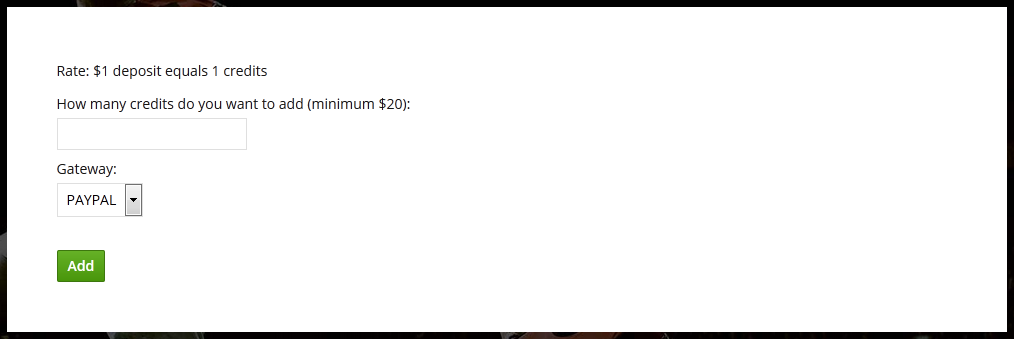
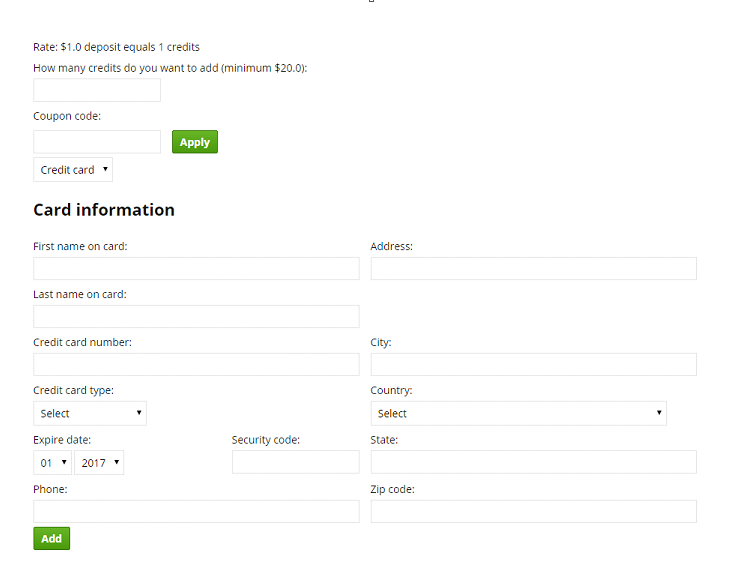
3. My Live Entries Page
This page displays all Live games (contests) that you are in.
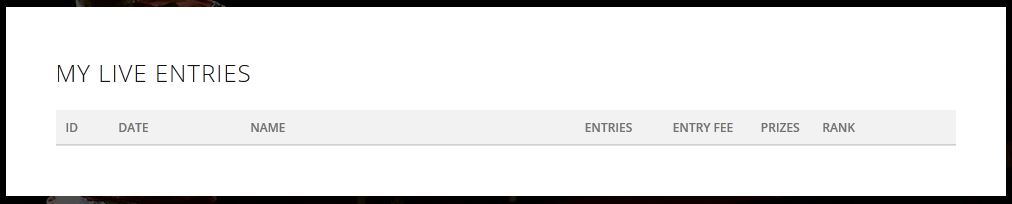
4. My Upcoming Entries Page
This page displays all upcoming events. On this page you can also edit your picks if a contest has not been started yet.
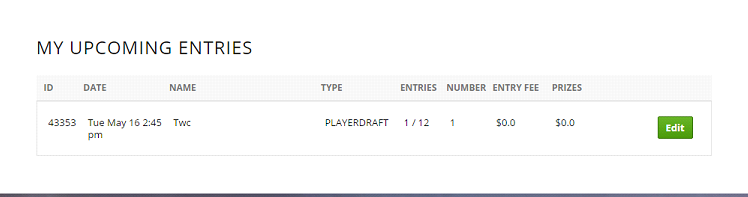
5. My History Entries Page
This page will display all live game entries from past to present. If you click on “View†button you will see contest detailed results.
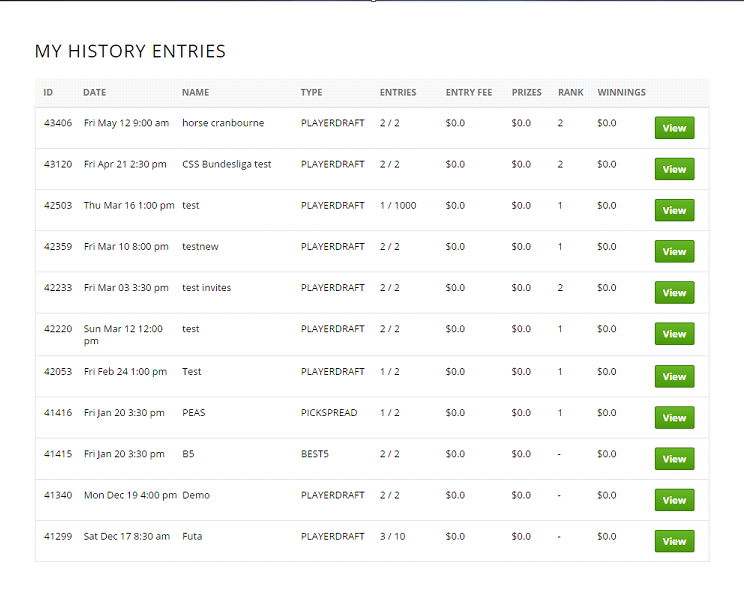
6. My Funds Page
This page displays the current or total balance of the customer. It also displays PayPal account and admin email account. Request Payment, Adding Funds and Adding Funds by coupon code can be done through here as well.
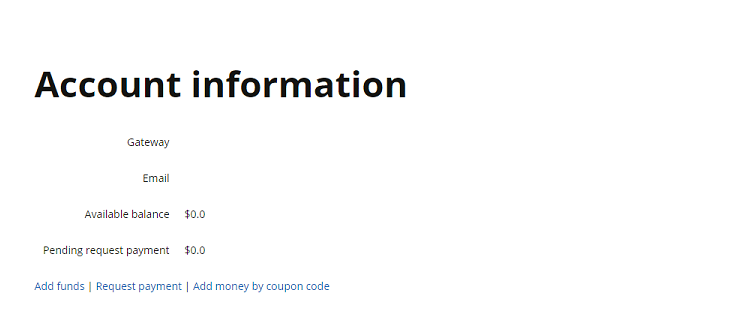
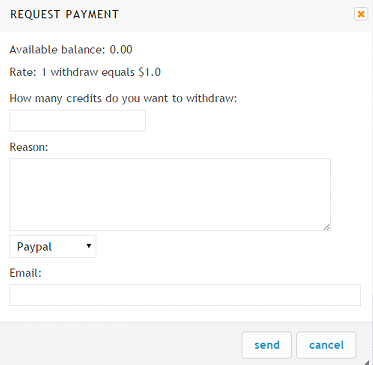
7. Future Events Page
Games dated for a few days or months in advanced will be displayed here.
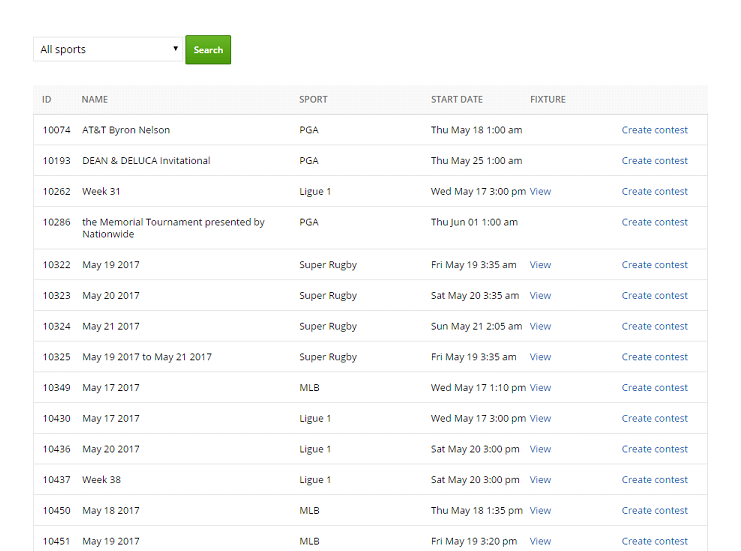
8. Transactions Page
This page displays all funds that were processed and where they were used.
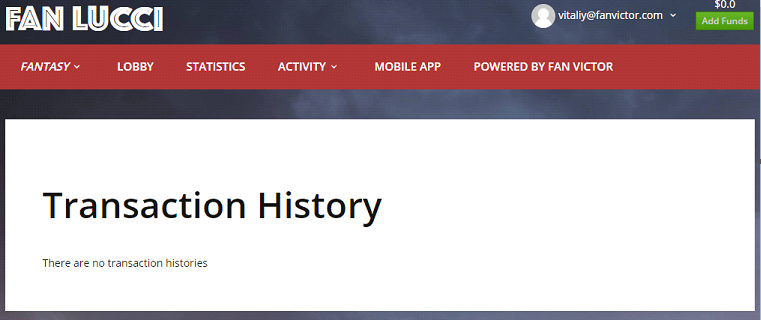
9. Withdrawal page
This page displays all funds that were withdrawn, when withdrawn operation was performed etc.
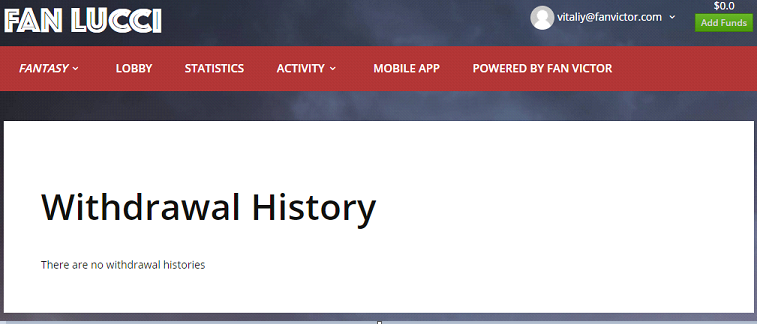
10. Game Summary Page
Records of winnings is displayed on this page.
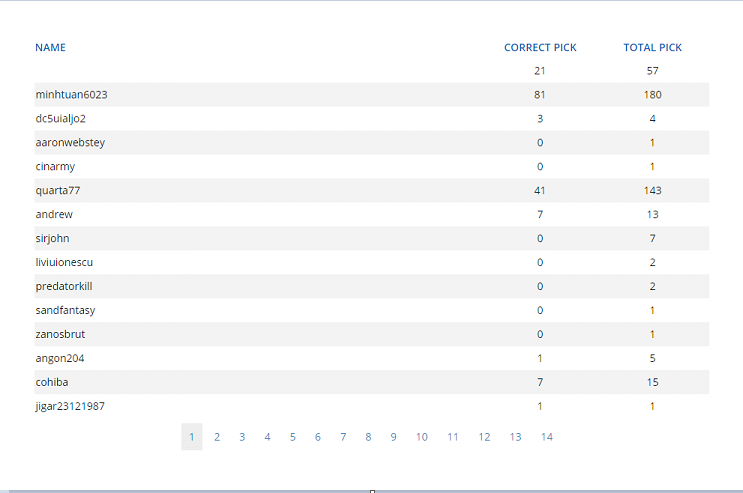
11. Referral Page
On this page we display all info about your referrals, your invite link, your earnings for the last month etc.
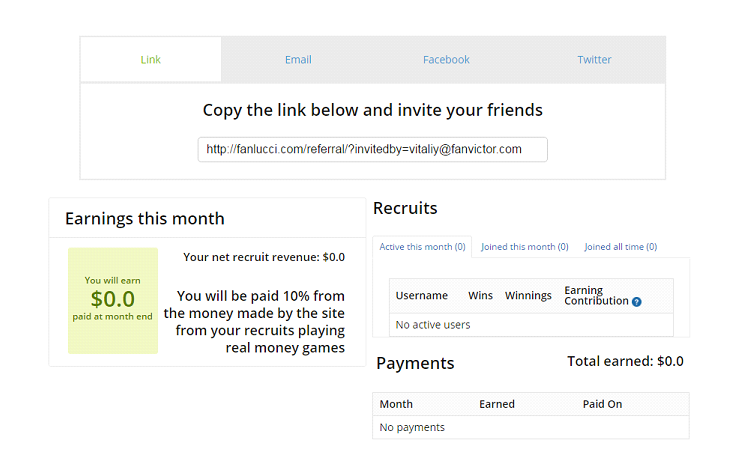
12. Lobby Page
This page is one of the most major pages on your website. On this page you can see all filters, contest, info about the contest. You can also invite your friend to join the contest here, etc etc.
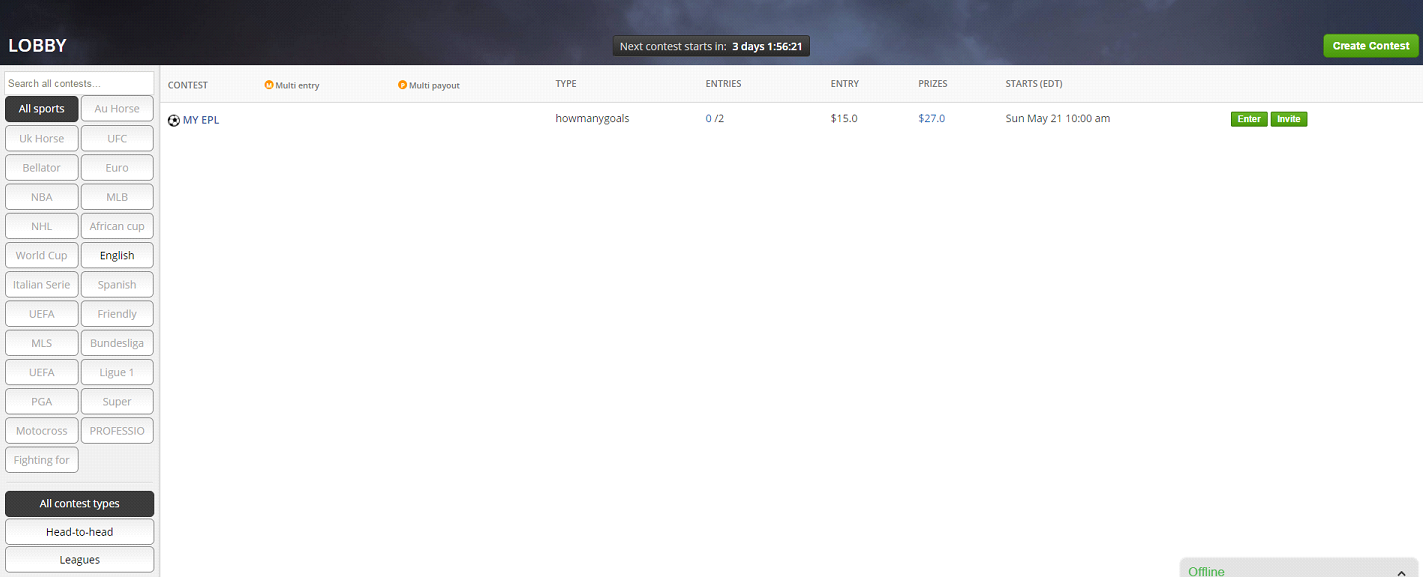
To create new contest, click on “Create Contest†button.
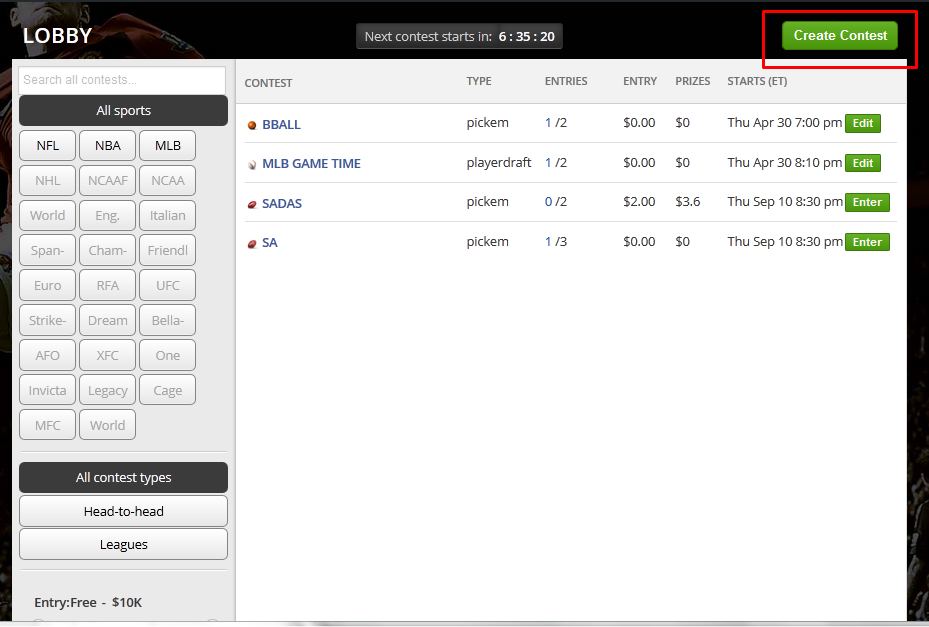
The timer will tell you when the next contest or game will start.

If more than one contest or game is created and you just want to see a certain sport, filtering it is easy by clicking on one of the sports on the left side panel. And other sports will be hidden from your view.
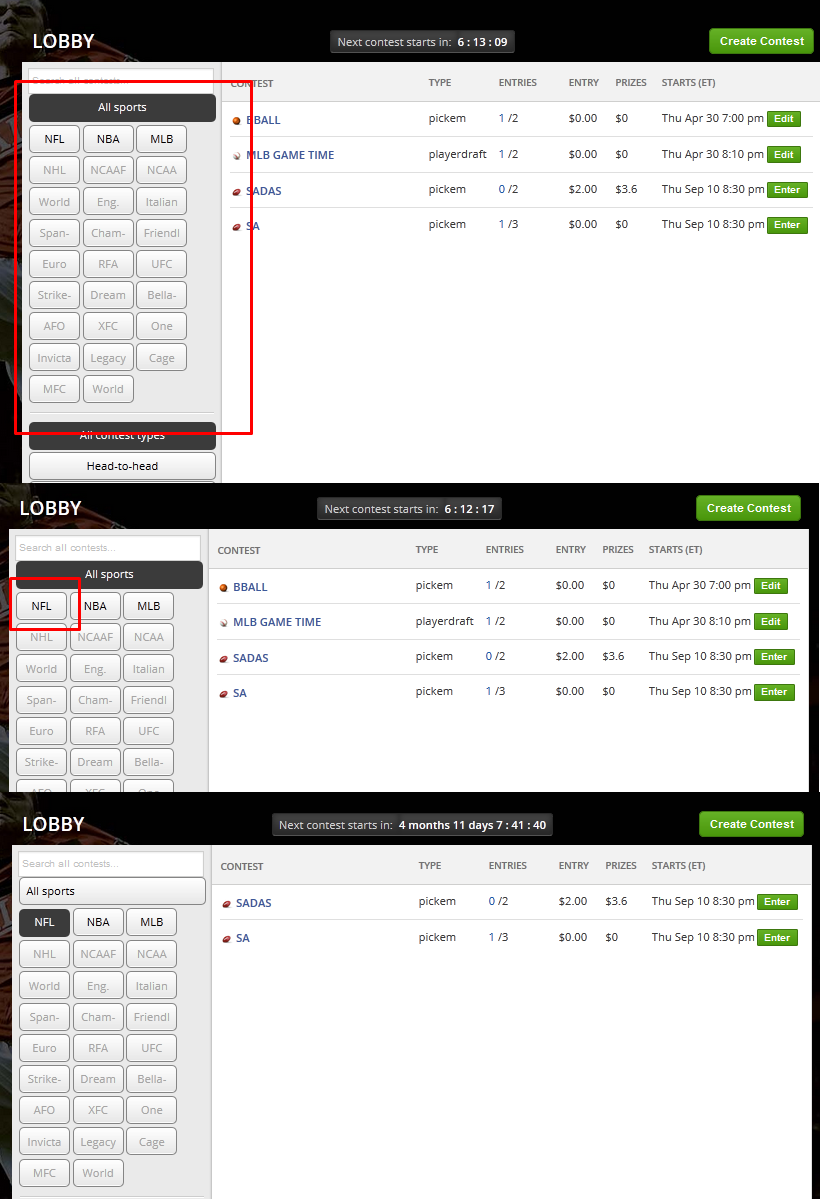
Filter contests by Contest types, Entry Fee and Start Times. Both Contest type and start times are clickable sorts, while Entry Fee is filtered by dragging the left and right circle to their opposite sides and back.